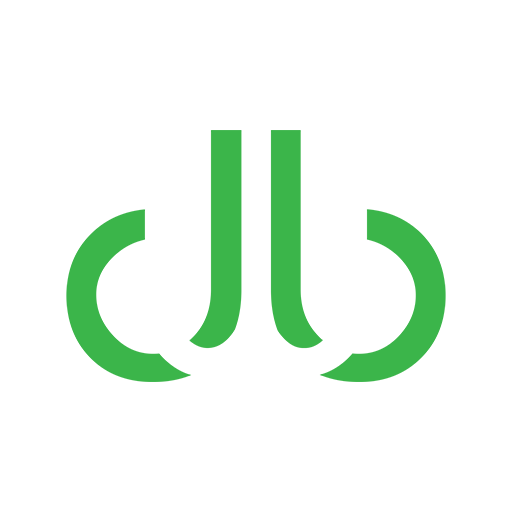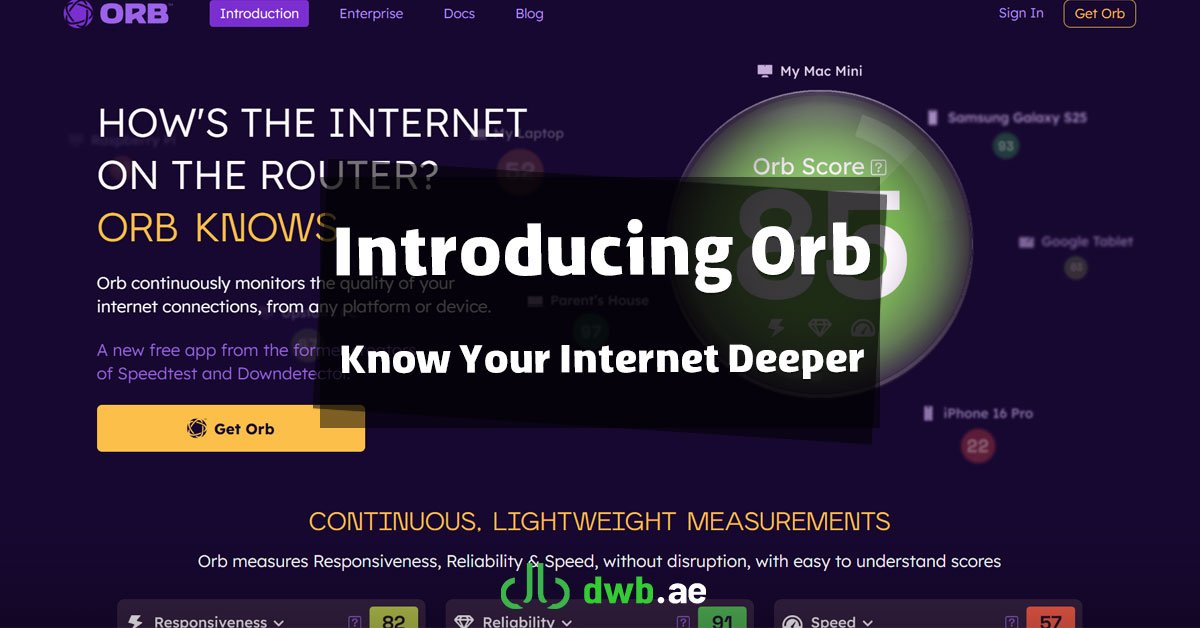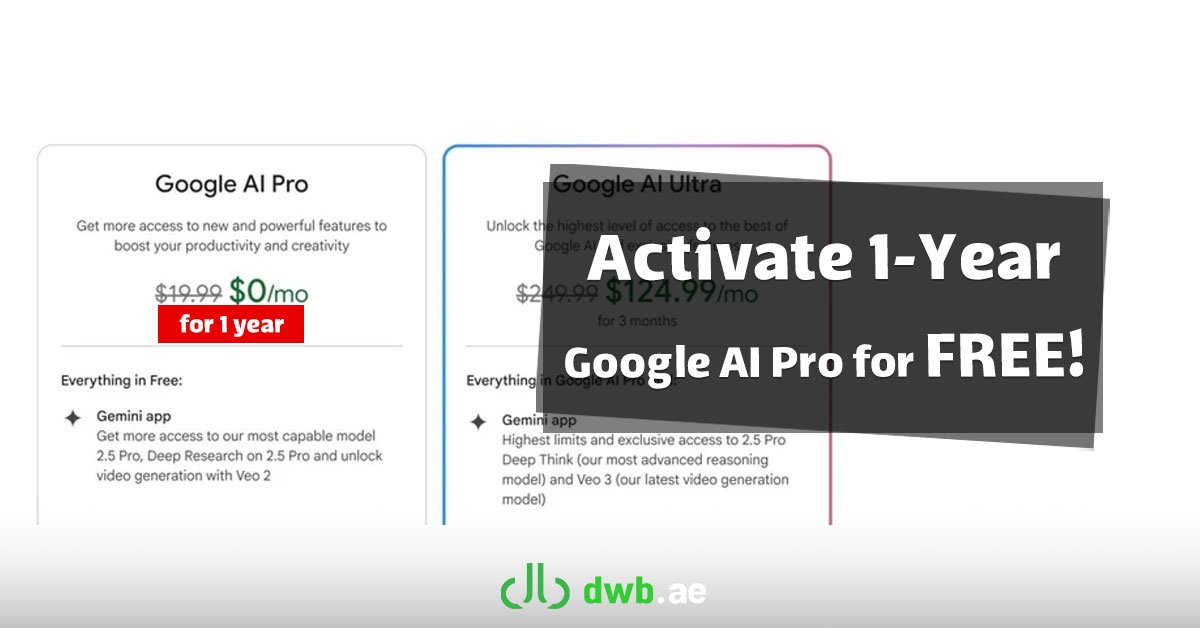Managing your Google Business Profile (GBP) is one of the most high-impact marketing activities for any local business. Regular posts, prompt review responses, and updated photos are all crucial for ranking high on Google Maps and attracting customers. But these tasks require consistent time and effort—something most busy business owners don’t have.
As your business grows, you’ll need to delegate these responsibilities to a trusted team member or a digital marketing agency. The key is to do this securely, without handing over the master keys to your entire digital storefront. This is where Google’s user roles and permissions system is essential.
Understanding how to add a manager is a core part of a marketing strategy that works in tandem with your professional web design. Your website is your brand’s home, and your GBP is the most important signpost pointing to it. At Dubai Web, we often manage profiles for our clients, and this guide will show you exactly how the permission system works, whether you’re adding our team or your own.
Why You Should Add Managers to Your Google Business Profile
Delegating access to your GBP isn’t just about saving time; it’s about improving your marketing effectiveness. Here are the key benefits:
- Save Valuable Time: As a business owner, your time is best spent on core operations. Delegating day-to-day GBP management frees you up to focus on what you do best.
- Improve Consistency and Responsiveness: A dedicated manager can ensure that new reviews are responded to quickly and that fresh content is posted every week. This consistent activity is a major positive signal to Google.
- Enhance Security: You can grant access to team members or agencies without ever sharing your personal Google account password. When someone leaves the company, you can revoke their access with a single click.
- Enable Professional Collaboration: It allows you to seamlessly and safely work with a digital marketing agency, giving them the access they need to optimize your profile without putting your ownership at risk.
Understanding the Different Access Levels (Roles & Permissions)
Before you add a user, it’s critical to understand what each role can and cannot do. There are three main levels of access you can assign.
1. Primary Owner
Who they are: This is the ultimate account holder, typically the business owner who first created the profile. There can only be one Primary Owner.
What they can do: Everything. They have complete and total control. This includes the ability to edit all business information, add and remove all other users (including other Owners), and even delete the business profile entirely. Crucially, they are the only person who can transfer primary ownership to another user.
Analogy: Think of the Primary Owner as the CEO with the master key to the entire building.
2. Owner
Who they are: This role is for a trusted business partner, a co-owner, or a very senior manager.
What they can do: An Owner has almost all the same capabilities as the Primary Owner. They can edit all business information, create posts, respond to reviews, and add or remove other users (Managers and other Owners).
What they CAN’T do: An Owner cannot remove the Primary Owner or delete the business profile. This provides a crucial layer of security.
Analogy: An Owner is like a co-owner of the building. They have their own set of keys and can let people in and out, but they can’t sell the building itself.
3. Manager
Who they are: This is the most common and recommended role for delegation. It is perfect for your in-house marketing coordinator, a trusted employee, or an external marketing agency (like Dubai Web).
What they can do: A Manager can handle all of the day-to-day operational tasks required to keep your profile active and engaging. This includes:
- Creating and publishing Google Posts.
- Uploading new photos and videos.
- Responding to customer reviews.
- Answering questions in the Q&A section.
- Editing most business information, like hours, services, and description.
What they CAN’T do: This is what makes the Manager role so secure. A Manager cannot perform sensitive, high-level actions. They cannot add or remove other users, edit the core business name and address, or delete the profile.
Analogy: A Manager is like the store manager. They can run the daily operations, serve customers, and arrange the merchandise, but they don’t have the authority to change the store’s name or fire other managers.
Here is a simple table to compare the key permissions:
| Permission | Primary Owner | Owner | Manager |
|---|---|---|---|
| Edit most business info (hours, services) | ✅ | ✅ | ✅ |
| Create Posts, add Photos, respond to Reviews | ✅ | ✅ | ✅ |
| Add or remove other users | ✅ | ✅ | ❌ |
| Edit core info (Name, Address, Category) | ✅ | ✅ | ❌ |
| Remove the business profile | ✅ | ❌ | ❌ |
| Transfer primary ownership | ✅ | ❌ | ❌ |
A Step-by-Step Guide to Adding a Manager to Your GBP
Adding a new user is a simple process. Follow these steps:
- Find Your Profile: Open Google Search or Google Maps and search for “my business”. If you are logged into the correct Google account, your business profile manager will appear.
- Access Settings: Click the three-dot menu icon on the top right of the management panel, then select “Business Profile settings”.
- Go to People and Access: In the settings menu, click on “People and access”.
- Add a New User: Click the “Add” button, which has a person icon with a plus sign.
- Enter Email Address: Type in the email address of the person or agency you want to add. Important: This email address must be associated with a Google account.
- Assign the Role: Under “Access level,” select the role you want to assign. For most delegation, you will choose “Manager”.
- Send the Invitation: Click the “Invite” button.
- Wait for Acceptance: The person you invited will receive an email notification. They must click the link in the email and accept the invitation to gain access. Until they accept, their status will show as “Invited.”
Best Practices for Managing User Permissions
- Use the Principle of Least Privilege: Always grant the minimum level of access a person needs to do their job. For 99% of delegation tasks, the “Manager” role is sufficient and the most secure choice.
- Use Professional Email Addresses: Avoid granting access to personal
@gmail.comaddresses. Whenever possible, add users via their professional company email address (e.g.,name@youragency.com), which should be part of a Google Workspace account. - Conduct Regular Audits: Every few months, review the “People and access” list. If someone has left your company or you are no longer working with an agency, remove their access immediately.
- Never Make an Agency the Primary Owner: Your business should always retain primary ownership. It is acceptable to make a long-term, highly trusted partner an “Owner,” but the industry best practice is to grant agencies “Manager” access.
Conclusion: Delegate Securely for Better Results
Delegating the management of your Google Business Profile is a smart and scalable way to ensure your local marketing stays active and effective. By understanding and using the built-in user roles, you can do so safely and with complete peace of mind, knowing that your core business information is protected.
An actively managed profile consistently outperforms a neglected one. Understanding these roles is the first step; the next is having a trusted partner to delegate to. If you’re a business in Dubai looking for an expert team to manage your Google Business Profile and broader local SEO strategy, Dubai Web is here to help. Contact us to learn how our management services can save you time and drive more customers to your door.